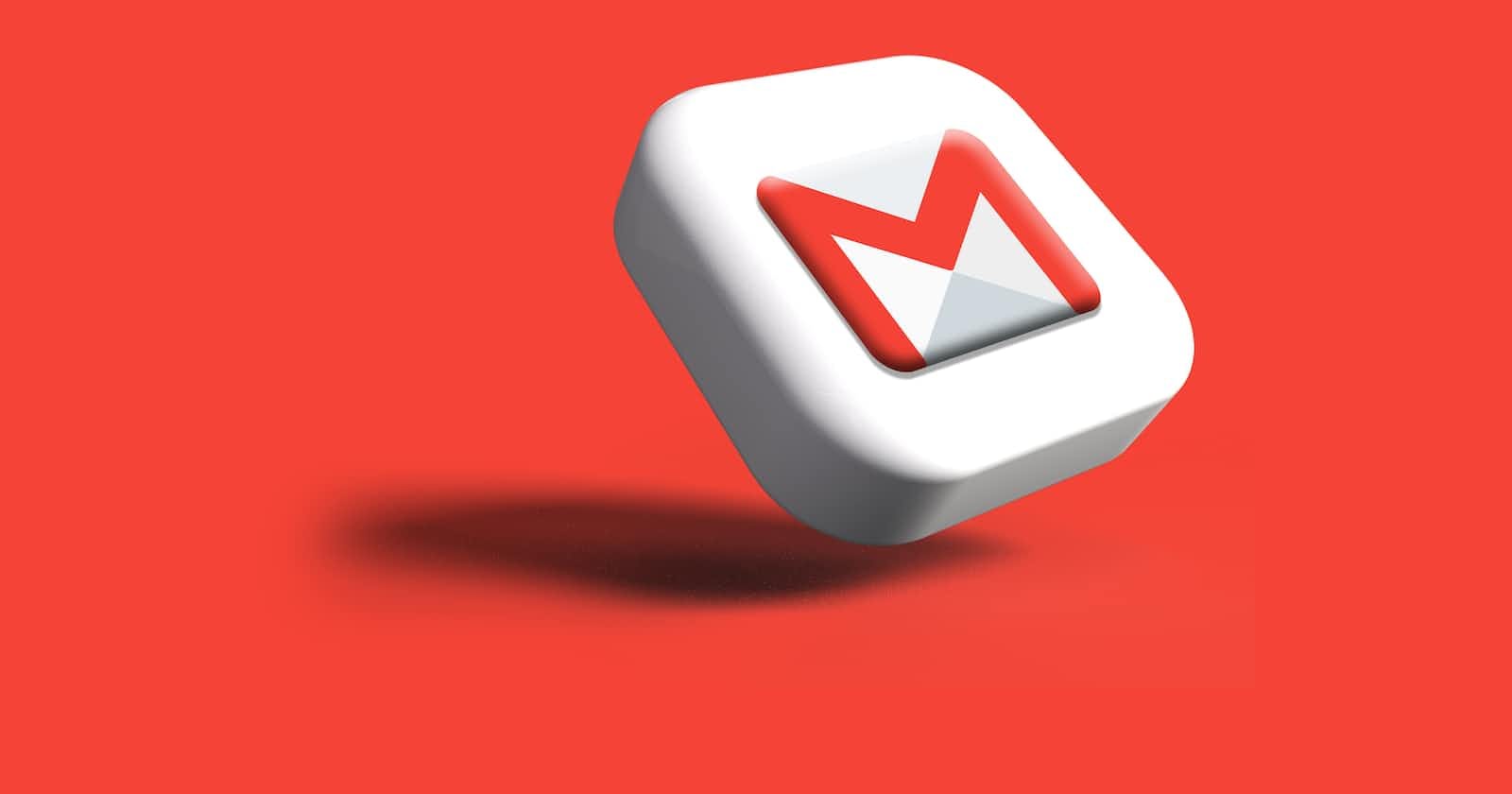Photo by Rubaitul Azad on Unsplash
How to install and send an email using Gmail app on IOS
A step-by-step guide on how to install and send an email using the Gmail app.
TABLE OF CONTENTS
INTRODUCTION
WHY USING GMAIL
HOW TO INSTALL GMAIL APP ON IOS
HOW TO SEND AN EMAIL
GMAIL ALTERNATIVES
CONCLUSION
INTRODUCTION
Gmail is a free service that is provided by Google with an overall rating of 4.8. In many ways, Gmail is just like any other email service, and it's available on both IOS and Android. You can send and receive emails from your friends, create an address book and perform other basic email tasks.
According to statistics, Gmail is the most liked email client in today's world, with more than 1.5 billion active users worldwide. So if your focus is to be sending emails using one email provider, Gmail is the best app for you.
Why use Gmail?
Gmail has several key features which make it stand out, some of which include:
Safety: With Gmail, your emails are stored safely in the cloud.
Accessibility: A user can get access to messages from any device with a web browser or a Gmail app.
Live Chat: If your administrator allows, you can either join or start a video meeting in Google right from Gmail.
How to install the Gmail app on iOS
So for iOS users, the following are the steps to install the Gmail app on your device.
Navigate to your Apple store application on your IOS device and launch it.
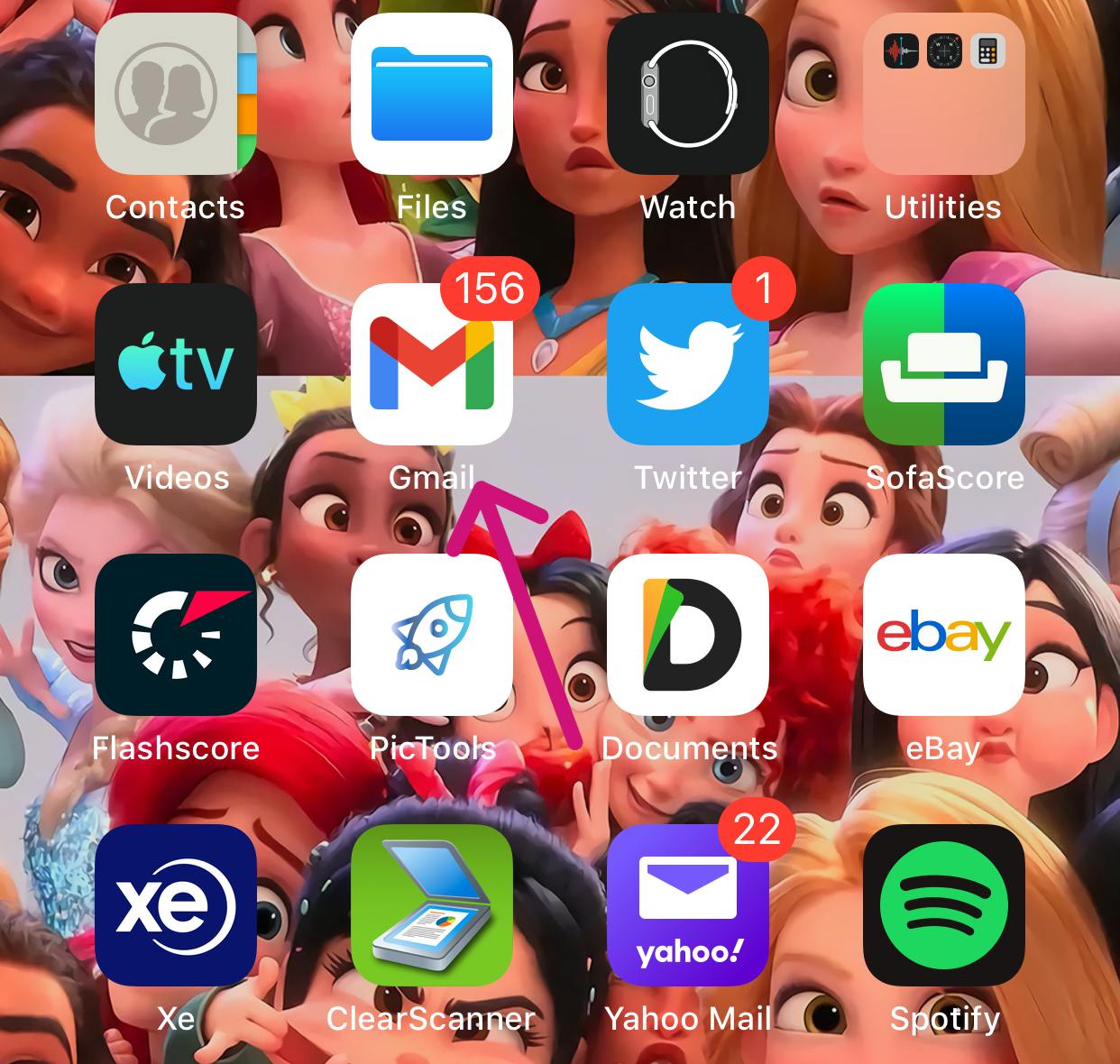
Once the app opens locate a search box input field at the bottom right section of the application.
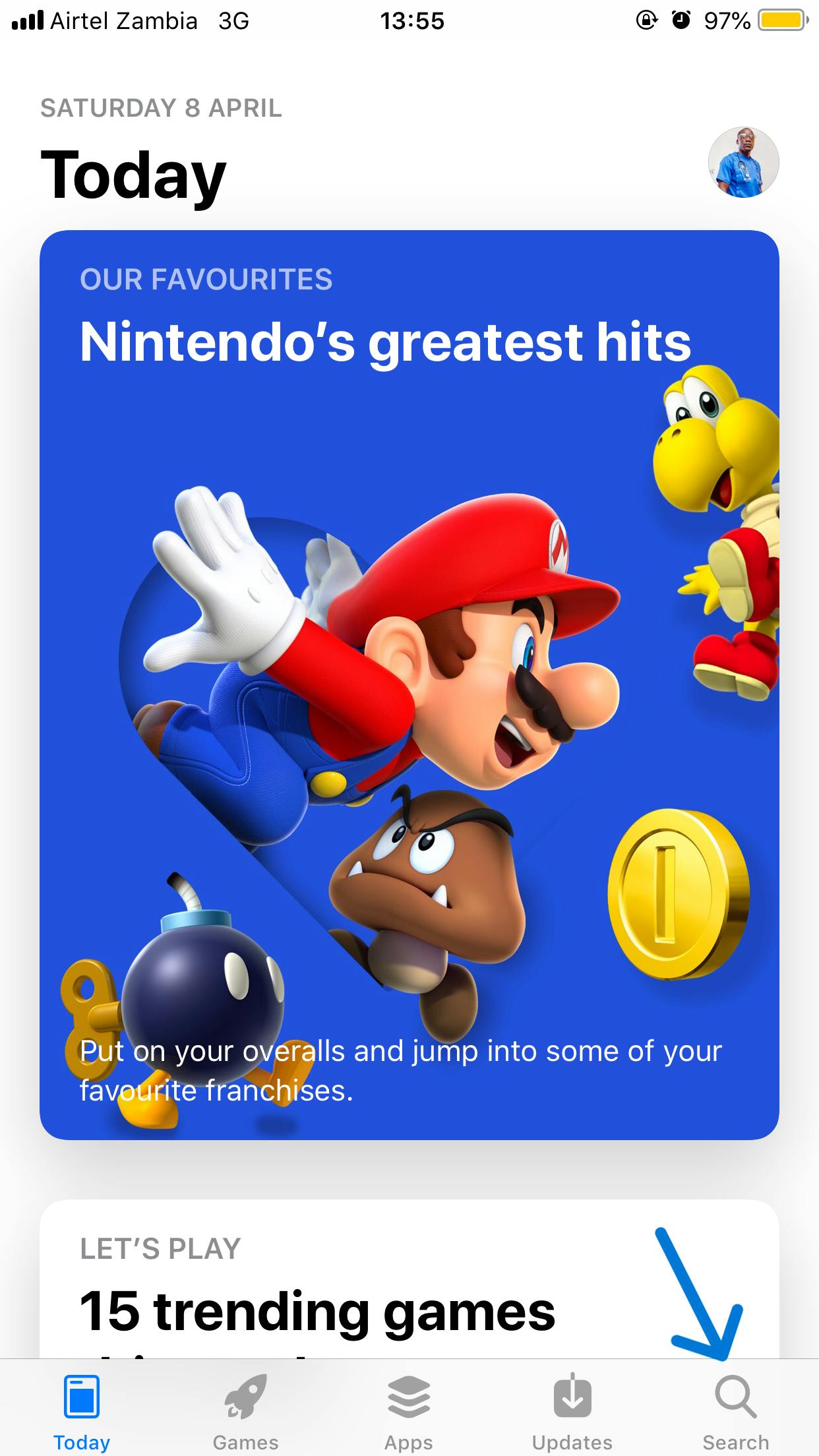
Type Gmail in the input field and hit the search or enter button to search for the app on the store.
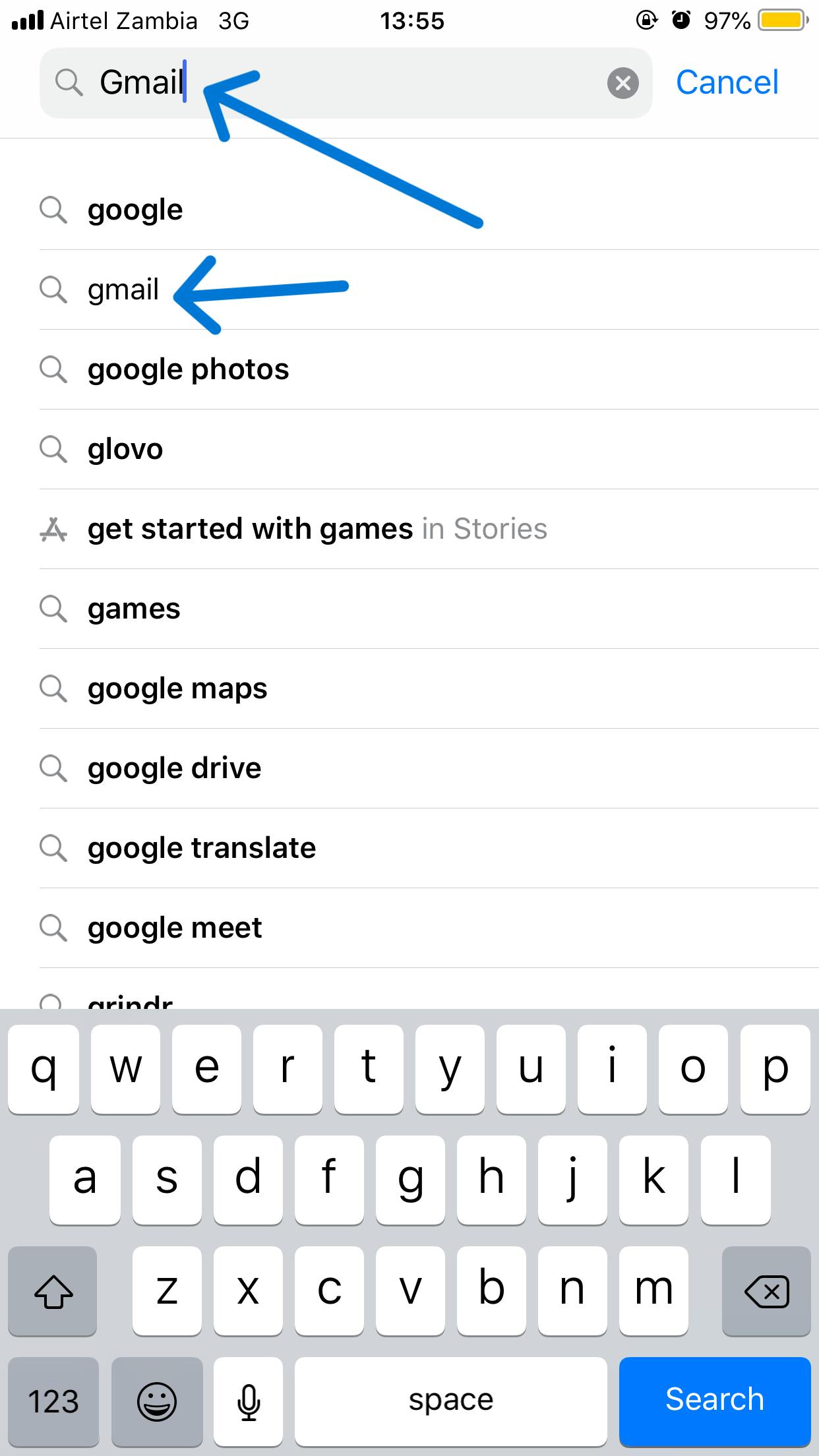
Gmail application displays a beautiful interface with a lot of accompanying information such as app reviews, number of downloads, ratings, etc.

Click on the install button right in front of the app and wait until it's done downloading. Once the app is downloaded successfully, press the open button to access it. There you go was that difficult for you or it was smooth as drinking a cold Coke early in the morning?
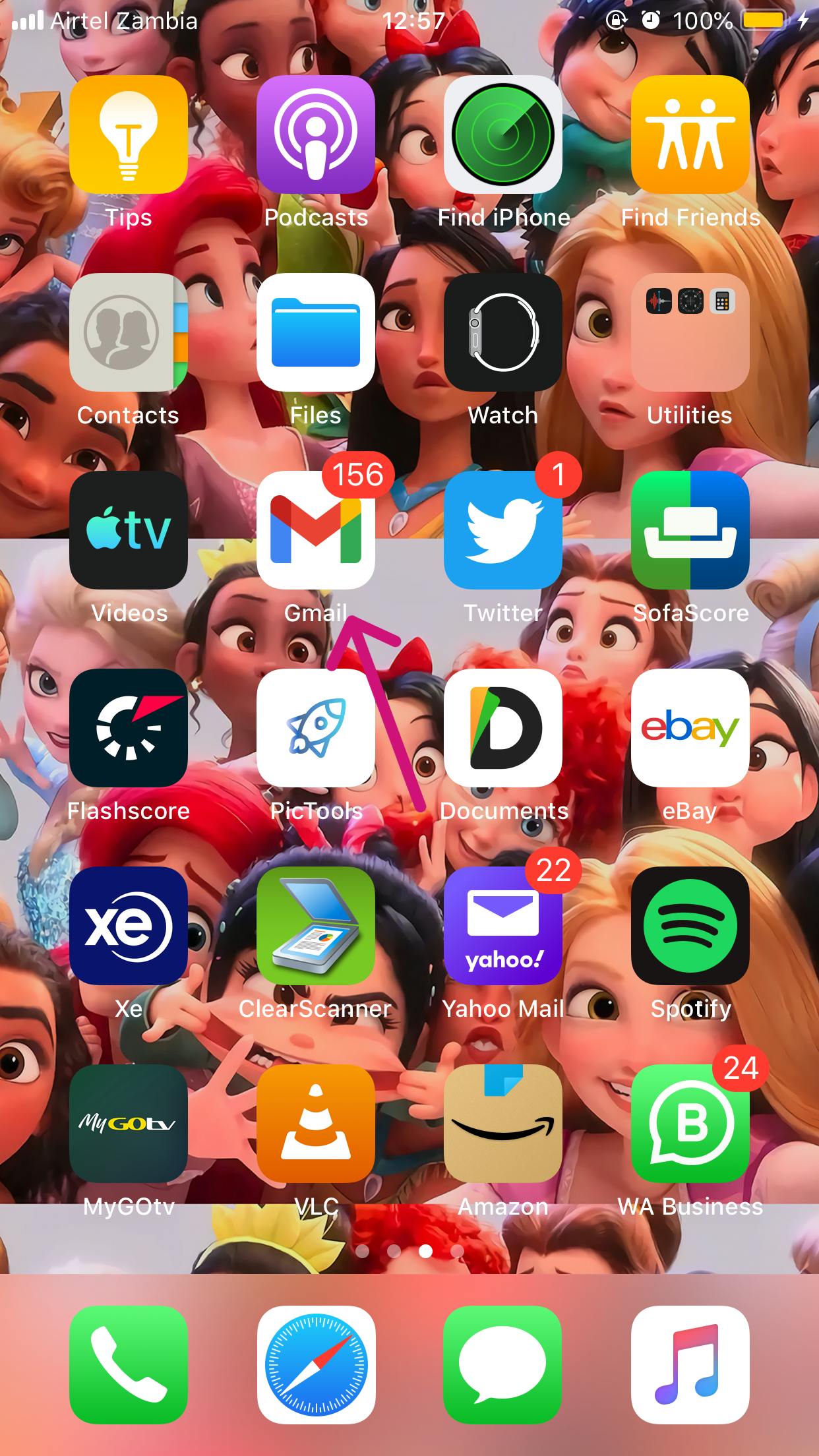
Now you have the Gmail app installed on your mobile device.
How to send an Email.
Once the Gmail app is installed on your mobile device, it will appear in the apps list. To send an email open the Gmail app, and go to Compose.
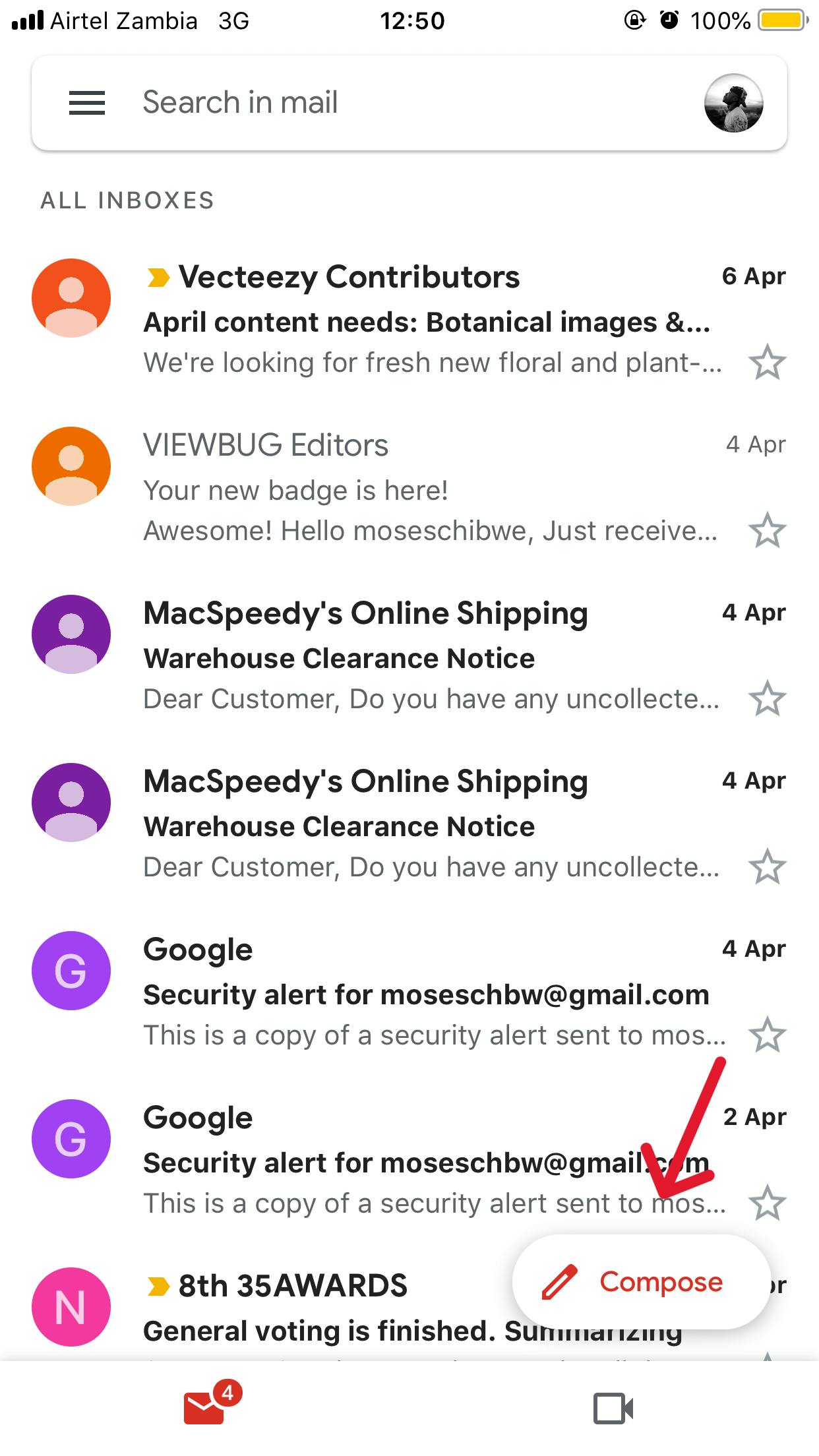
When you press on compose it will bring another set containing a lot of options, but our main interest is to compose the email and send it. But be very careful before sending the email Make sure to:
Counter-check the contact you're sending the email to,
The subject which is the eye-catcher to the receiver and the,
The main body is going to enlighten you more about the message you're sending to the receiver.
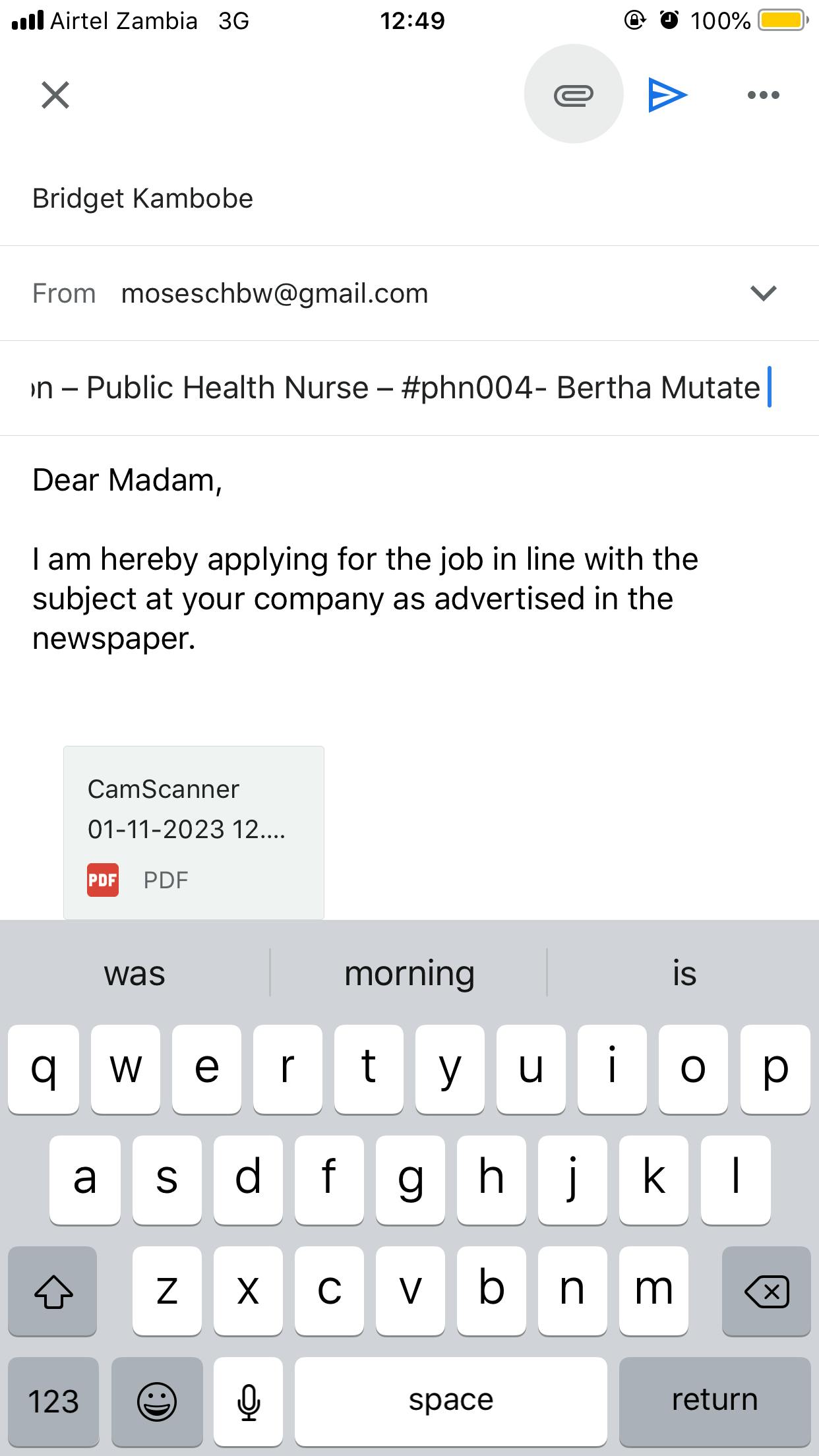
If for example, you are applying for a job as Public Health Nurse at a certain company, here is how you should write the reference in the subject: Job-Application-Public-Health-Nurse-#Phn006-Mutale Bertha
Once you're done composing your email and ready to attach your files be they photos or documents. This is how you can attach your files to your email.
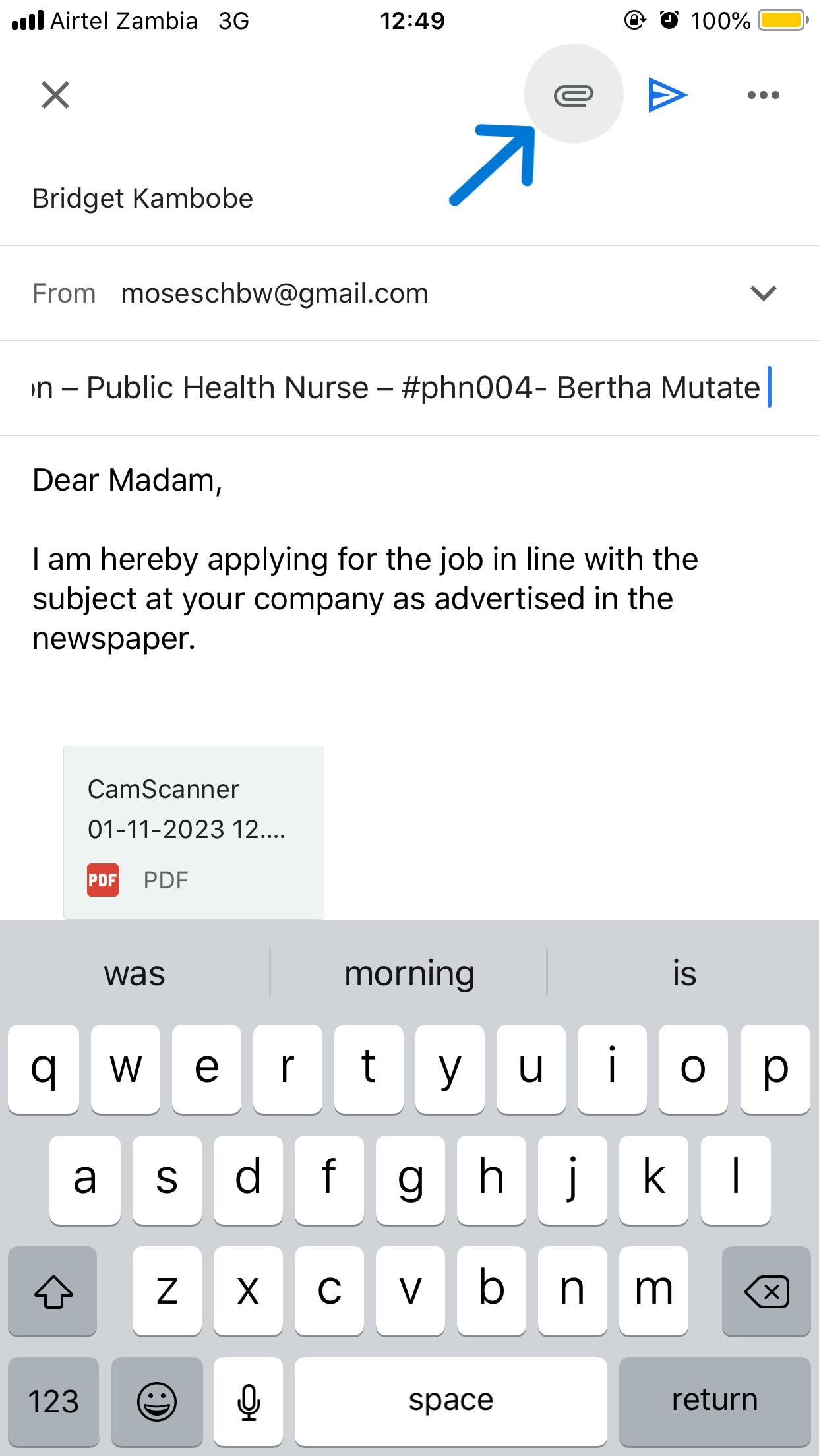
Once you click on that icon it will bring the options asking you whether to attach the photos or the pdf or Word documents. Choose the files you want to attach by going to the folders you've saved them in.
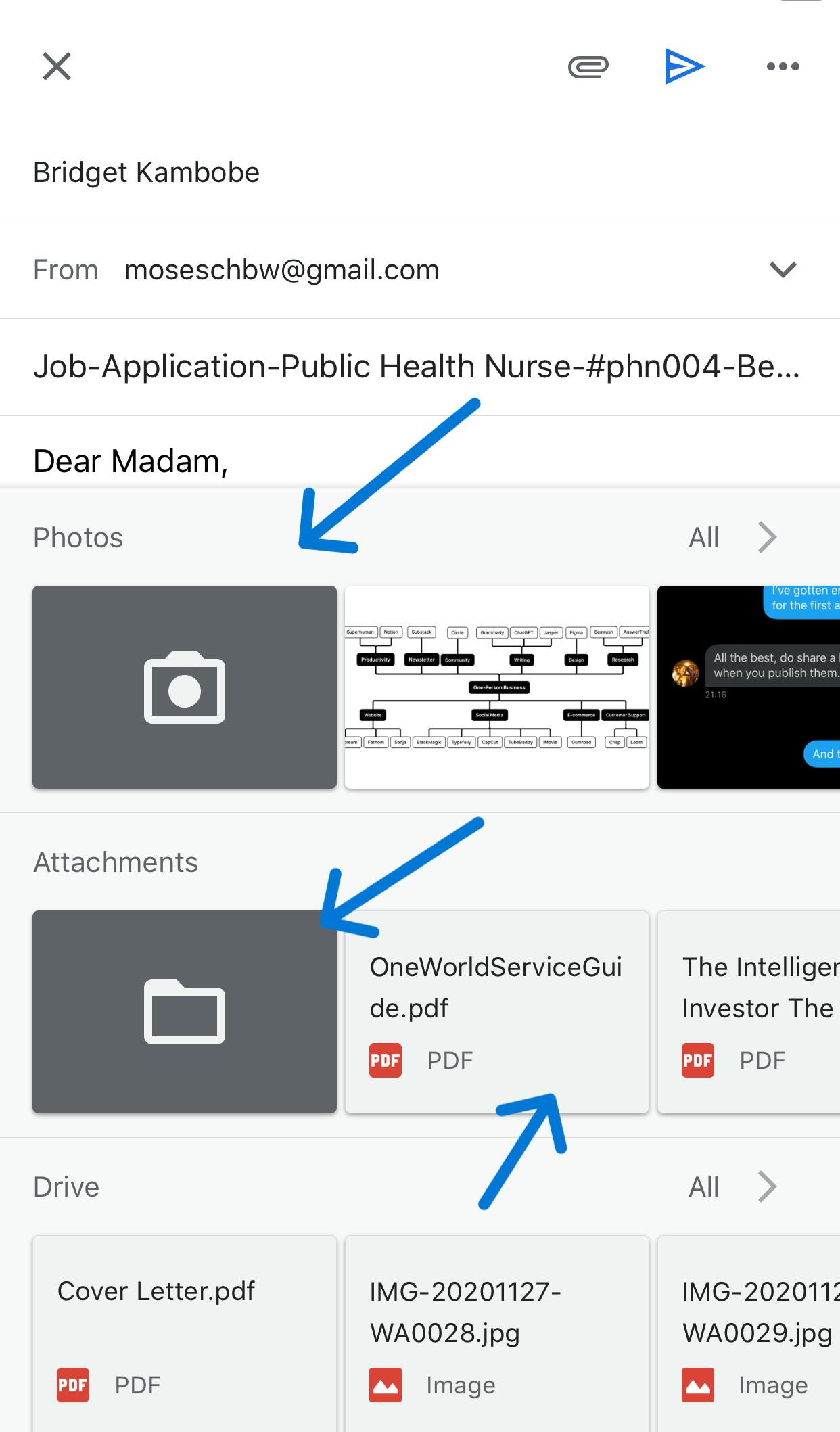
Once the files are successfully attached to the email you will see them at the bottom of the main body and it's at this point you experience that amazing feeling like you're on top of the world.
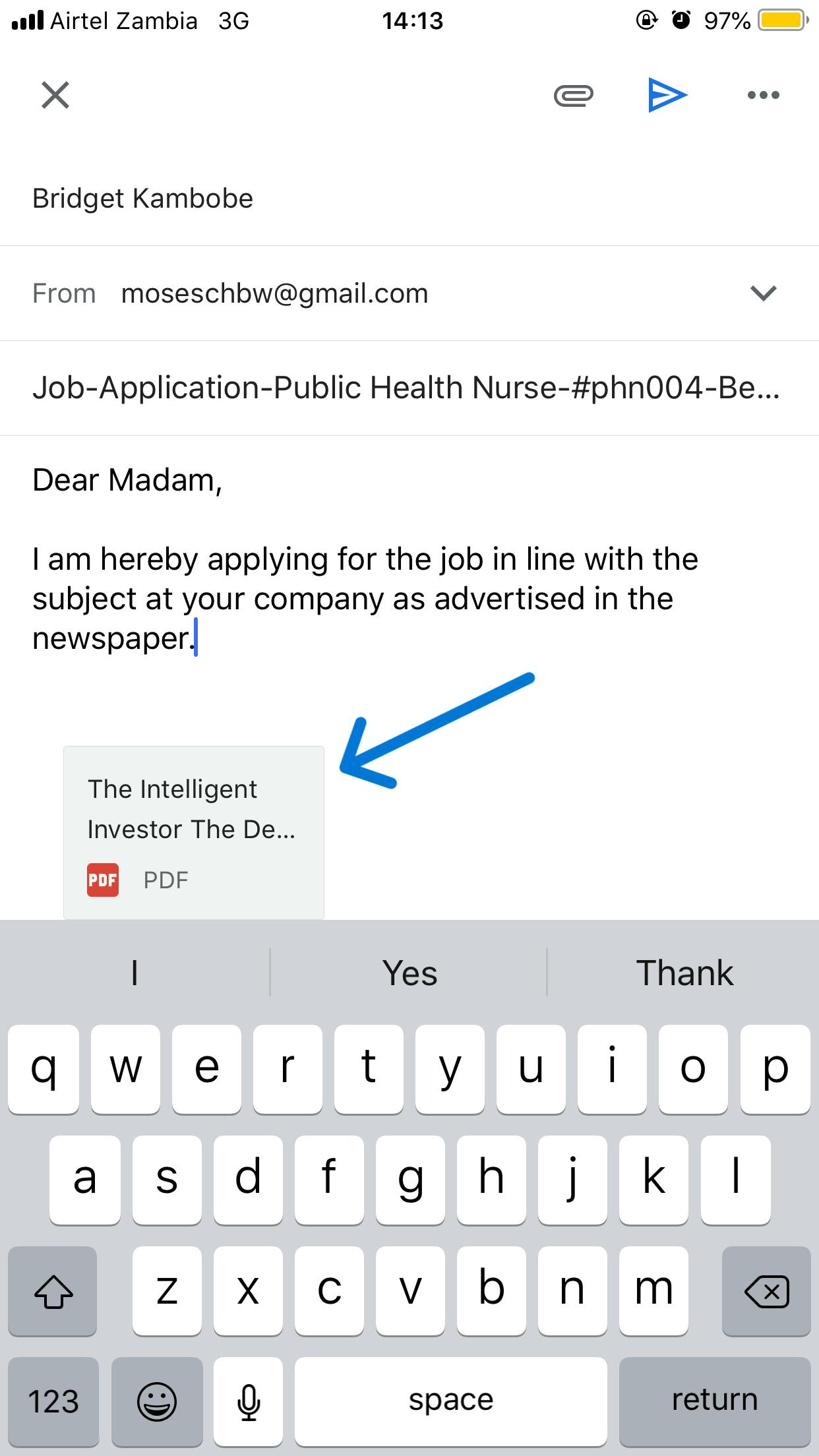
The files are attached to the email now it's time to hit send by pressing the blue triangle on the top right of the screen. And before you close the Gmail app, remember to check the sent folder to make sure that the message has been sent successfully.
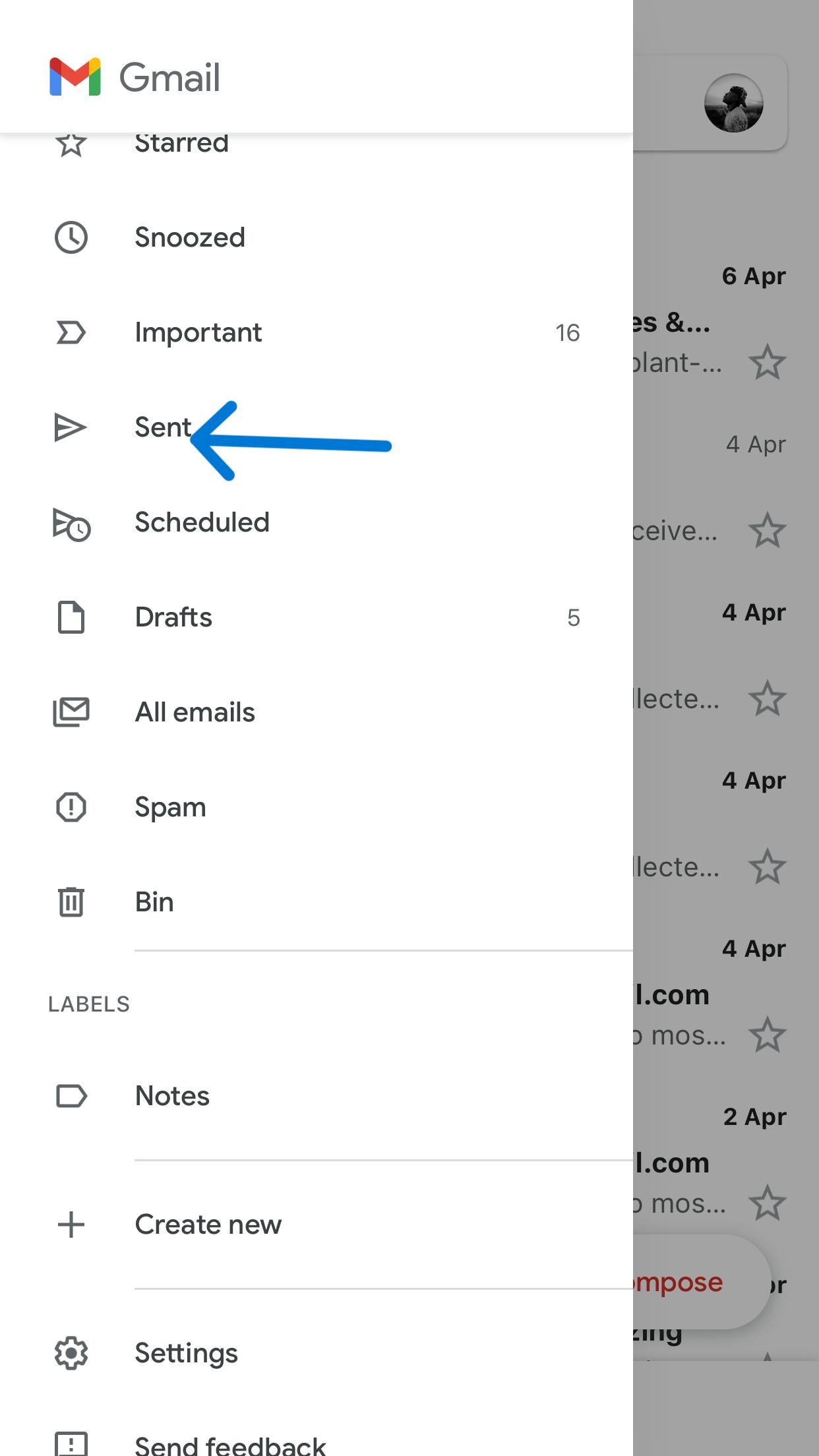
Once you click on send it will bring all the messages that have been successfully sent.
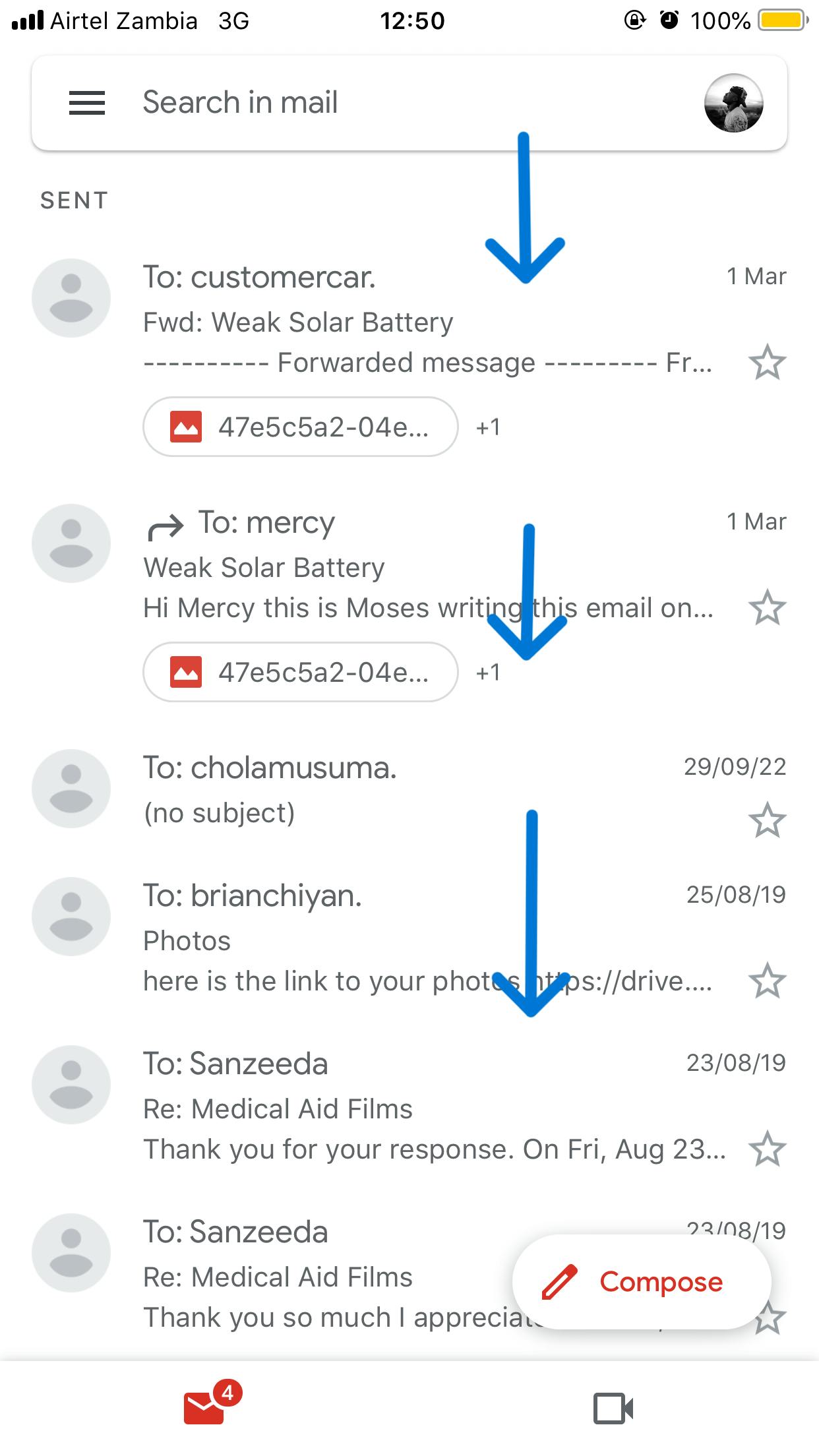
Congratulations you've managed to send an email successfully it's not that hard, is it?
GMAIL ALTERNATIVES
Protonmail: Was founded by Andy Jason Stockman, and Wei Sun,Yenounded at the CERN research facility. ProtonMail is also one of the best Gmail alternatives out there and it offers secure email with end-to-end encryption and modern inbox design.
Zohomail: It mainly focuses on businesses and also offers professional email with calendar, tasks, notes, and bookmarks to individual users as well.
CONCLUSION
Gmail app is a strong and versatille mobile app that can significantly improving your email services and electronic mail expereince. You can optimize the app by taking advantage of its many features such as drak mode, valaidating important messages only etc. This tool is going to help you stay upto date and productive.